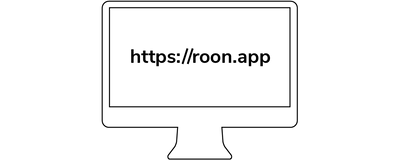
Nucleus One을 사용하려면 유효한 평가판 또는 구독이 있는 Roon 계정이 필요합니다. 먼저 다음 단계를 숙지한 다음, 이 빠른 시작 가이드 끝에 있는 "계정 만들기" 버튼을 클릭하여 계정을 만드세요.
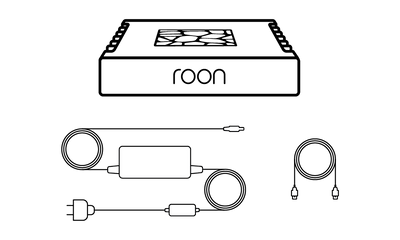
In the box, you'll find everything you need to get going with Nucleus One and Roon. Please take a moment to identify what's included:
● Nucleus One
● Power supply
● AC power cord
● Ethernet cable
Roon을 사용하기 전에 모든 장비를 연결하는 것이 중요합니다. Nucleus One은 오디오 제품으로 음악을 스트리밍하고, 기기의 Roon 앱과 통신하고, 인터넷에서 정보 및 스트리밍 콘텐츠를 검색하기 위해 유선 네트워크 연결이 필요합니다. 시작하기 전에 Nucleus One( )과 함께 사용하려는 장치( )를 연결하고 전원을 켜는 것이 가장 좋습니다.
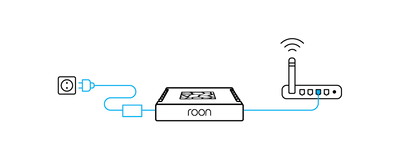
이더넷 케이블을 Nucleus One에 연결하고 라우터 또는 스위치에 연결합니다.
다음으로 AC 전원 코드를 전원 공급 장치에 연결합니다. 전원 공급 장치를 Nucleus One에 꽂고 AC 전원에 연결한 다음 제품 후면 패널의 전원 스위치로 전원을 켭니다.
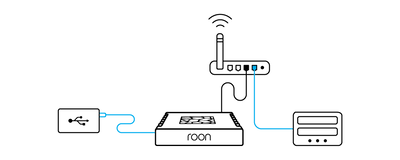
If you have music on a USB hard drive, connect it to one of the USB ports on the Nucleus One.
If you store music files on a NAS (network attached storage) device, make sure it's connected to your network and powered up.
If you prefer to pre-install a hard drive in your Nucleus One, please follow the steps outlined in this guide.
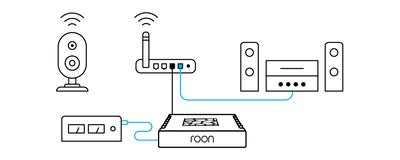
Roon works with USB, HDMI, and networked audio devices. Make sure all your audio products are connected and powered up.
If they're networked devices, be sure to use the apps from the manufacturer to configure and add them on your home network.
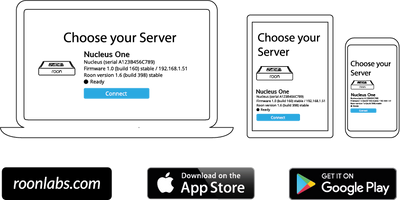
You use apps on your phone, tablet, and computer to set up and control Nucleus One. For Mac and Windows PCs, download the Roon app from our website. For iPhones, iPads, and Android phones and tablets, download the Roon Remote app from the App Store or Google Play.
Once all your devices – Nucleus One, hard drives, NAS, and audio equipment – are connected to your network and powered up, launch Roon or Roon Remote to start using Nucleus One.
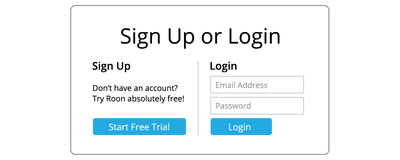
Roon 또는 Roon Remote 앱을 사용하여 Nucleus One에 연결하고 1단계에서 생성한 Roon 계정의 이메일 주소와 비밀번호를 사용하여 로그인합니다.
The first time you use your Nucleus One, Roon will take you through several steps to get your system configured. This process usually takes just a few minutes.
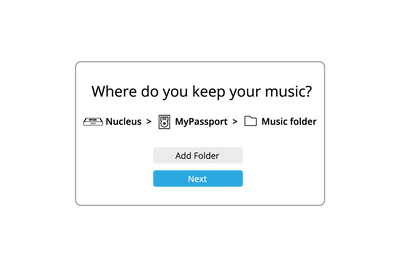
In order to build your personalized music library, Roon needs to locate your music files. These can be on internal storage, external USB hard drives, or stored on a NAS.
You can add as many folders of music files as you like using the app. Roon will never modify your files in any way.
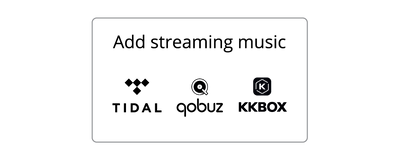
Roon can connect to several streaming services – TIDAL, Qobuz, and KKBOX – to let you add cloud-based music to your library. If you have a streaming account already, add your login details here.
If not, starting a trial with one of the services that works with Roon is a great idea. Access to millions of high-quality streaming titles unlocks many of Roon's best features and helps you discover more music you'll love.
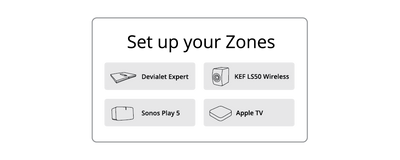
Roon automatically finds the audio devices you connected in Step 3. Choose all the devices you plan to use for listening.
Don't worry if you're uncertain about some of these settings. You can always change them later.