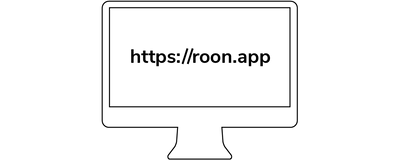
Nucleus Oneを使用するには、有効なトライアルまたはサブスクリプションのRoonアカウントが必要です。まずは以下のステップをご確認いただき、このクイック・スタート・ガイドの最後にある「アカウントを作成」ボタンをクリックしてアカウントを作成してください。
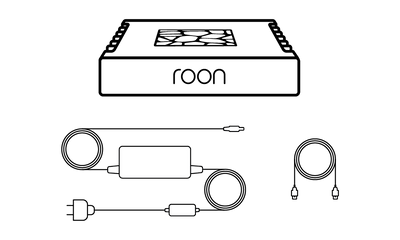
In the box, you'll find everything you need to get going with Nucleus One and Roon. Please take a moment to identify what's included:
● Nucleus One
● Power supply
● AC power cord
● Ethernet cable
Roonを使い始める前に、すべての機器を接続することが重要です。Nucleus Oneは、オーディオ製品への音楽のストリーミング、デバイス上のRoonアプリとの通信、インターネットからの情報やストリーミングコンテンツの取得のために、有線ネットワーク接続を必要とします。Nucleus One( )およびNucleus Oneで使用する予定の機器( )を事前に接続し、電源を入れておくことをお勧めします。
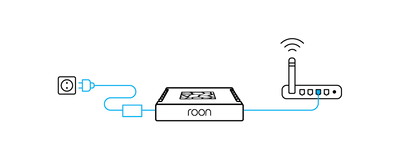
イーサネットケーブルをNucleus Oneに差し込み、ルーターまたはスイッチに接続します。
次に、AC電源コードを電源に接続します。電源プラグをNucleus Oneに差し込み、AC電源に接続し、製品背面の電源スイッチで電源をオンにします。
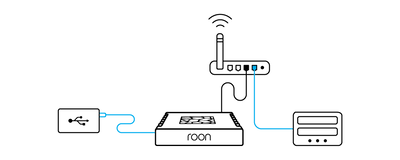
If you have music on a USB hard drive, connect it to one of the USB ports on the Nucleus One.
If you store music files on a NAS (network attached storage) device, make sure it's connected to your network and powered up.
If you prefer to pre-install a hard drive in your Nucleus One, please follow the steps outlined in this guide.
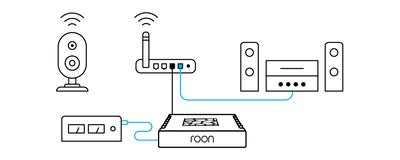
Roon works with USB, HDMI, and networked audio devices. Make sure all your audio products are connected and powered up.
If they're networked devices, be sure to use the apps from the manufacturer to configure and add them on your home network.
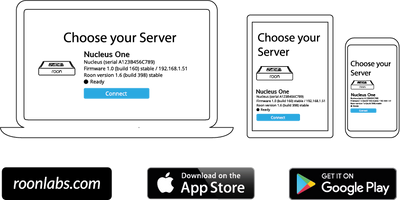
You use apps on your phone, tablet, and computer to set up and control Nucleus One. For Mac and Windows PCs, download the Roon app from our website. For iPhones, iPads, and Android phones and tablets, download the Roon Remote app from the App Store or Google Play.
Once all your devices – Nucleus One, hard drives, NAS, and audio equipment – are connected to your network and powered up, launch Roon or Roon Remote to start using Nucleus One.
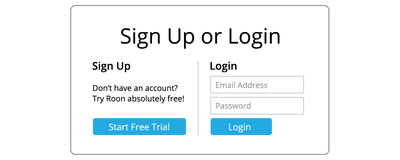
RoonまたはRoon Remoteアプリを使ってNucleus Oneに接続し、ステップ1で作成したRoonアカウントのメールアドレスとパスワードを使ってログインします。
The first time you use your Nucleus One, Roon will take you through several steps to get your system configured. This process usually takes just a few minutes.
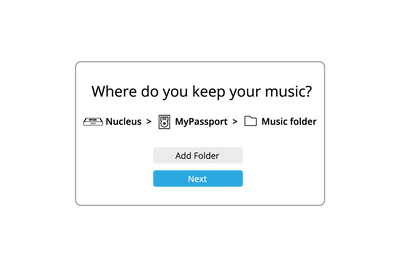
In order to build your personalized music library, Roon needs to locate your music files. These can be on internal storage, external USB hard drives, or stored on a NAS.
You can add as many folders of music files as you like using the app. Roon will never modify your files in any way.
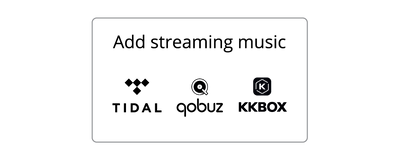
Roon can connect to several streaming services – TIDAL, Qobuz, and KKBOX – to let you add cloud-based music to your library. If you have a streaming account already, add your login details here.
If not, starting a trial with one of the services that works with Roon is a great idea. Access to millions of high-quality streaming titles unlocks many of Roon's best features and helps you discover more music you'll love.
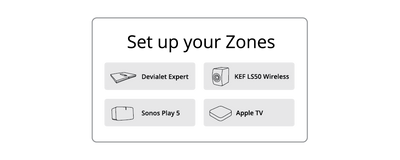
Roon automatically finds the audio devices you connected in Step 3. Choose all the devices you plan to use for listening.
Don't worry if you're uncertain about some of these settings. You can always change them later.